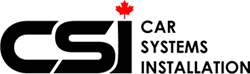In this video, we will show you how we installed Apple Carplay and Android Auto in a Lexus RX350. This add on is connected to the original Lexus factory screen using controls and factory mic. Here are the key takeaways:
✔ Radio and screen have already been removed. Take out the original connector and unplug the main harness from the screen. Take your new connector and plug it into the t-harness, make sure it locks in properly, and plug it into the vehicle/radio and make sure it locks in properly.
✔ Plug into connector that says "new car." Plug auxilary connector into the auxilary plug. Plug that back into the vehicle/radio.
✔ There will be 2 more cables. There is a small one and a big one, you do not need the big one. Plug the smaller connector into the screen. Plug all the connections into the module.
✔ Turn on the ignition and wait for the screen and system to load. Make sure only the number 3 dip switch is on, everything else should be turned to off.
✔ Hold the menu button down on the mouse to take you to the carplay menu. Select phonelink and start search for phone - make sure your phone is on the bluetooth screen. When your phone appears, connect it and select hands free profile. Auto play will show.
✔ Go to the menu, select media, then select source, and finally select Aux. Your music will start to play. Go back to the menu, and in the top left corner click on the Android Auto. Everything is good to go.
You can use our short video as your guide, and you are also weclome to contact us to seek more professional help. At Car Systems Installation, we specialize in electronic upgrades for vehicles, including dash cams, backup cameras, parking sensors, collision avoidance, multimedia, GPS and navigation and so on. To find out more about our Apple Car Play and Android products, click here.
Our technicians are certified to install any upgrades on your Lexus vehicle.
To schedule your appointment, please call (416) 901-5812
We're located at 874 Magnetic Dr, North York, ON M3J 2C4. To view our location, click here.